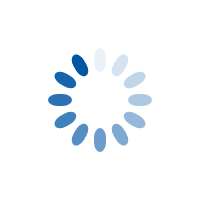How to convert zip file to PDF
Posted on: Thu, Jun 24 2021
by iworkcharm team
With iWorkCharm, you can quickly convert ZIP to PDF file(s) without even extracting the contents from it. Here is how it is done.
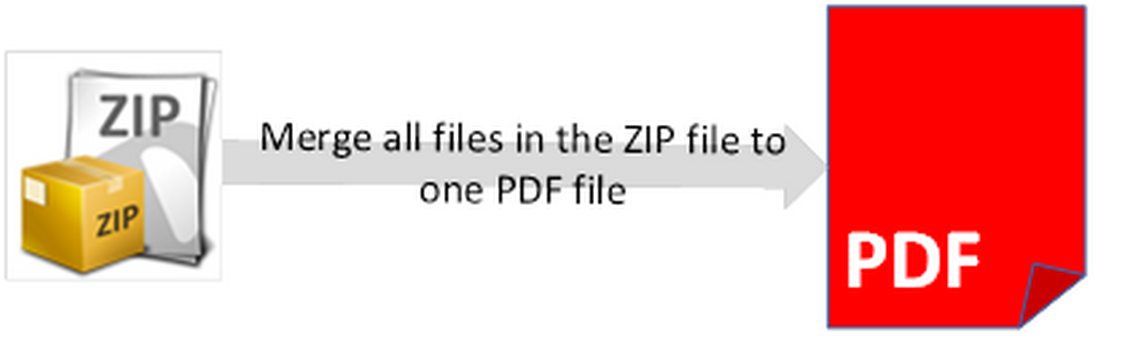
Multiple documents in a ZIP file may be related and about a project, client, or entity. Such documents naturally belong together and combining all of them makes it easy to see their relationship. And iWorkCharm.com makes it simple and quick to combine such documents into one PDF file, in a click.
Simply create a Merge Task folder in Upload Center on iWorkCharm.com, upload the ZIP file to the new created task folder, and click ‘Open Task’ menu.
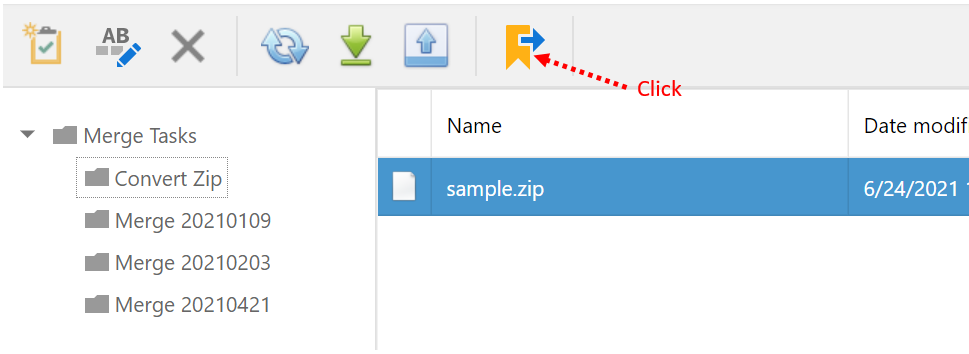
Review files in Task Explorer. If you want more control over the PDF output, such as changing the sequence or order of the files, or exclude certain files of the ZIP, you can achieve here. Click Submit Task button to convert ZIP to PDF file.
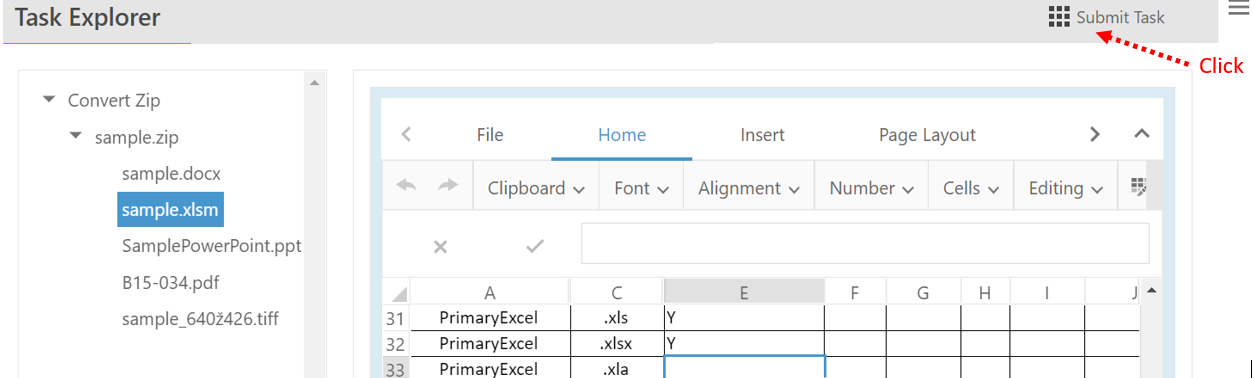
You can download the merge result in Merge Results.